Sometimes when you have to deal with some problem on your Android phone, the best option is to resort to safe mode. Companies indeed do their best to give you a perfect device, but we know from experience that no phone (no device of any kind, in fact) is fault-free, and sooner or later the safe mode could be useful.
To identify what is happening to your phone. Suppose your device has overheated, unloaded or is not working correctly, but does not have these problems in safe mode. In that case, you can verify that an application you installed could be responsible.
If you don’t know how to activate secure mode on Android, here we explain all the details so you can solve your difficulties.
Table of Contents
1. How to Enable Safe Mode on a Standard Android Device
If you have a Samsung Galaxy S20, Google Pixel 4, or any other mobile phone or tablet running Google Android 6.0 Marshmallow or later, then the process to activate safe mode is as follows:
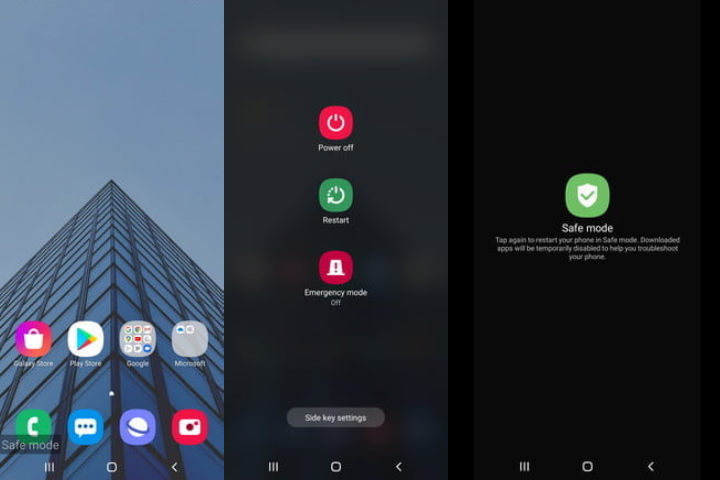
- Press and hold the Power button.
- Press and hold the Power button.
- When the Restart in safe mode message appears, tap OK.
Your device will reboot, and it will say “safe mode” in the lower-left corner. This technique also works for LG, HTC, Sony, and many other Android phones.
2. How to Disable Safe Mode
- Press and hold the power button.
- Select the Restart option.
- You can also disable safe mode by opening your notification panel and selecting the Safe Mode Enabled notification.
3. Activate Safe Mode With the Keys
Regardless of the Android smartphone or tablet you have, the process to activate the safe mode with the power keys is as shown.
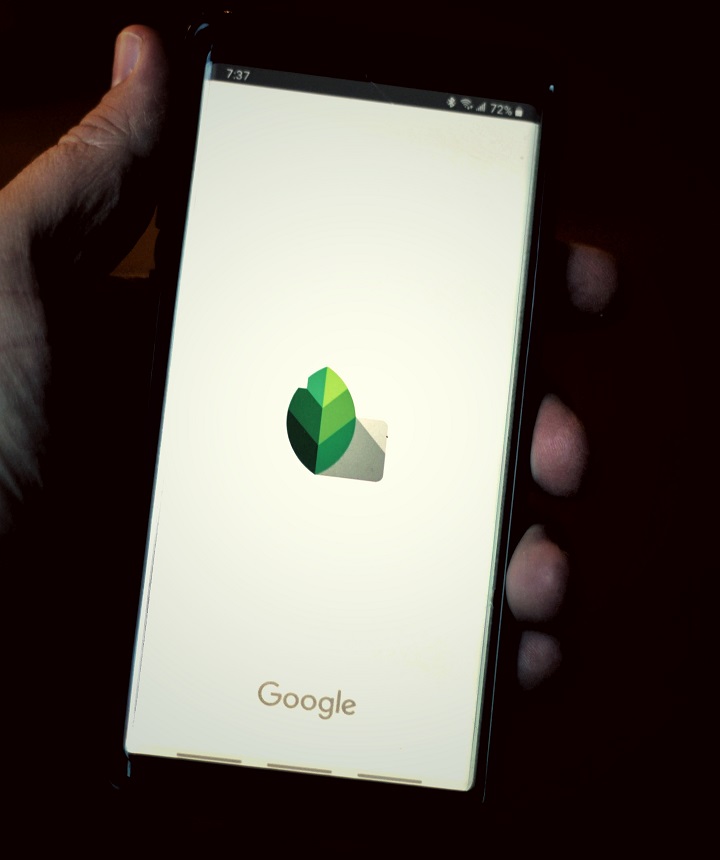
- First, Press & hold the Power button and select Power off of your android phone.
- Press & hold the Power button until the manufacturer’s logo appears.
- Release the Power button of phone and hold the volume down button.
- Keep holding it until your device starts up.
- You can release it when you see the words “safe mode” in the lower-left corner of the phone.
This technique works for most Android phones and tablets.
4. What to Do in Safe Mode?
You can uninstall problematic apps and use the main functions of the phone while in safe mode. If you see that the problem has been resolved with the safe way, you can uninstall the applications one by one and retest to try to identify which one is causing the conflicts, or you can factory reset the device and install programs and games. Selective, making sure to take care to monitor for any problems after each installation.
If your device continues to freeze, overheat, or perform poorly in Safe Mode, it may be an operating system or hardware issues. Try a phone factory reset, and if that doesn’t resolve the problems, contact the phone retailer, carrier, or manufacturer and inquire about the possibility of a replacement or repair.

