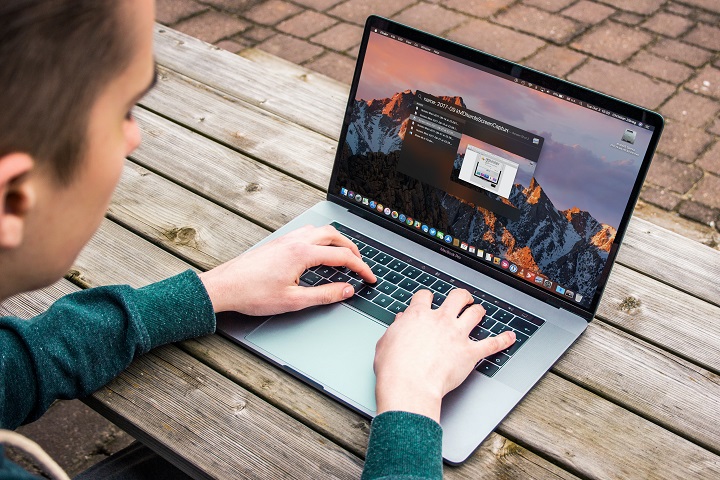Printing a PDF on macOS is very simple. You don’t have to search for, download, and install software like Adobe Acrobat or Reader, as access to printing and converting your files is done with built-in features that come standard on any Apple computer.
Printing PDF files on your computer also has several excellent benefits. You can save some trees, ensure cross-compatibility with any platform, including Windows and Linux, and share documents right away when printing a PDF on macOS.
1. You may be interested in other content related to PDF
- We show you how to edit a PDF in a few steps.
- How to combine PDF files easily, quickly, and safely
- How to convert a PDF into a Word document and easily modify it
Step 1: Open the File menu
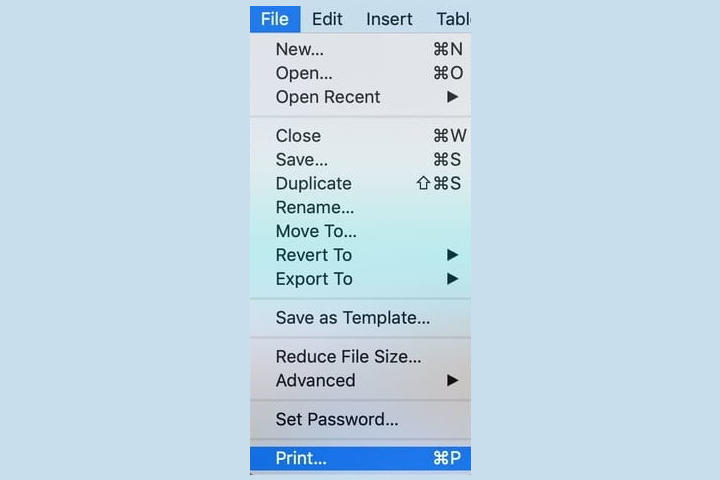
Note: Almost all Mac applications can save a document as PDF, but to make it easier, we’ll show you how to print a PDF document in Numbers.
First, open the document you want to print to PDF in any Mac application. Once your form is open and ready to save as a PDF, open the File menu at the top of the page and click Print.
Step 2: Choose the output file type
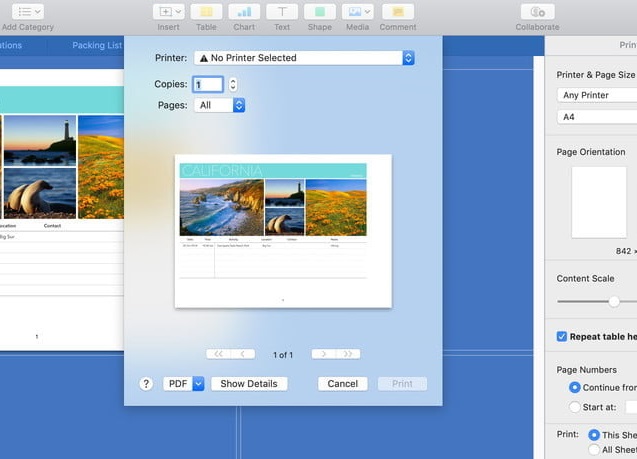
Then the print options page will open. You will find a PDF button in the lower-left corner that you can use to set the output file format as PDF.
You may Number, and other applications do not have this button. Instead, you will have to click Print and select the output format in a new window.
Step 3: save as PDF
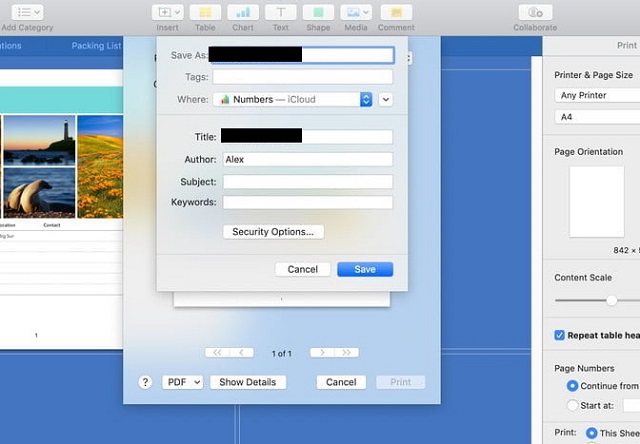
Select Save as PDF, then choose a destination and filename for your new document and click Save. You will see a short progress bar, and then the process will complete.
Congratulations, you have now converted your original document to a PDF file. Saving a file as a PDF should only take a few seconds. It’s a convenient format for viewing and sharing documents, and there’s no reason not to use it, as Apple makes it easy to convert files to PDF.